Slack has become a staple in workplace communication with many organizations relying on Slack as their primary means of communication. We use Slack to check in on teammates, provide status updates, meet asynchronously, and even to facilitate meetings. With millions of daily active users, it's no wonder this tool has become the default for workplace communication.
Despite the resounding benefits, Slack users have begun to leverage the platform beyond it's intended use. In addition to using Slack to check in with remote teammates and connect in real-time, people have begun to leverage the platform to complete administrative tasks within the meeting lifecycle, like notetaking. As a result, meeting notes are disorganized, difficult to access, and at risk of security breaches. The importance of efficient note taking in business cannot be understated, and that’s why we’ve gathered a list of Slack integrations that you can leverage to capture, manage, and distribute Slack meeting notes effectively.
Why Are People Turning to Slack for Their Meeting Notes?
The work-from-anywhere business model is here to stay with some of the world’s most notable organizations choosing to embrace remote or hybrid work indefinitely. An evolving work landscape that continues to embrace the work-from-anywhere model calls for emerging technologies that prioritize connectivity. With over 32.2 million daily active users in over 150 countries, Slack has proven to be an effective communication tool, empowering millions of users worldwide to connect, collaborate, and share ideas, regardless of their geographical location.
Despite allowing for real-time communication and collaboration, there are areas in which Slack falls short. Because Slack is so widely accepted as a communication tool, users often find themselves using it for purposes in which it was not intended. Take meeting notes for example. With limited formatting options, permanence and organization challenges, limited version control and editing, integration hurdles, and security and privacy concerns, it becomes apparent that Slack has not been designed to support notetaking.
If the tool that you use for your meetings isn’t integrating with your task management system or CRM, you’re losing out on the benefits of time saved! Your notes will be organized, but you will need to add follow-up actions to your to-do list. With over 100 integrations that seamlessly connect to your workflow Fellow is a dedicated meeting assistant and note taking app that will provide better integration and a more streamlined experience for managing and accessing meeting notes.
Depending on the nature of your meeting notes, there may be security or privacy concerns with using a communication platform like Slack. Dedicated note-taking tools like Fellow alleviate this worry by ensuring only authorized users can access meeting documents.
Abstaining from taking meeting notes in Slack and choosing a dedicated meeting notes software solution with the following features is recommended:
- Offline access
- Version control
- Action item tracking
- User-friendly interface
- Real-time collaboration
- Access control and security
- Task management integration
- Advanced search functionality
- Export and sharing functionality
- Meeting management integration
- Formatting and editing capabilities
How to have a meeting over Slack
Step 1: Know when Slack is appropriate
Technology makes meetings better. A simple PowerPoint presentation once revolutionized the way people share ideas and information.
But problems can ensue when technology impedes the goal of a meeting. For example, if a customer success director wanted to review team progress against quarterly KPIs, using a PowerPoint would be an appropriate choice.
On the other hand, if they needed to build enthusiasm about a challenging new initiative, it would make the most sense to meet in a more personalized and empathic way.
The same goes for a CEO looking to create a strong emotional connection with the entire company. An email or memo wouldn’t cut it.
The truth is, there are many times when it makes sense to pull people into the same space for a chat, but there are also many opportunities to avoid pulling people away from their work—and focus on streamlining your meetings instead.
If your meeting goal is more emotion-driven than cerebral, limit technology use to avoid distancing yourself from the message. Everything else is fair game.
Step 2: Integrate Slack with your favorite tools
Slack boasts an impressive suite of integrations, many of which help teams centralize discussions, document decisions, and share action items.
With the right mix of integrations, your team can achieve more than whisk what happens in Slack into other systems. Many of Slack’s integrations will also automate tasks, including:
· Check-in apps
· Calendar/scheduling apps
· Meeting notes/document sharing apps
· Apps that convert messages into tasks in Slack
Given the convenience and significant time-savings possible with integrations, anyone thinking about running more meetings on Slack would be wise to explore their options.
By connecting Slack with meeting note apps like Fellow, each member of your meeting can collaborate on notes during the meeting—and you can fire off tasks and information to whoever needs it after.
Step 3: Reinforce your follow-up plan
Expanding your meetings to include Slack isn’t entirely set it and forget it. Even the most sophisticated and integrated setups still require awareness and investment to succeed.
In other words, all the best practices around meetings—such as setting concrete action items and assigning tasks with deadlines—still very much apply.
For example, if you were planning to push action items from Slack to a Trello board, you’d probably want to spend some time preparing your team for the change.
In all likelihood, this would include training people on how to get the most from the integration—whether that means updating colleagues on their progress or assigning action items to others.
With the right blend of technological prowess and employee engagement, having meetings with Slack can help drive visibility and accountability long after a meeting ends.
Tools and Integrations for Enhanced Note Taking
1. Fellow
Integrating Fellow with Slack empowers users to collaborate on meeting agendas, share meeting notes, and exchange feedback in one easy-to-use platform. With this integration, you can automatically share a meeting agenda to a Slack channel at a particular time, create action items in Fellow whenever an emoji reaction is used on Slack, and so much more! To foster alignment, your homepage acts as a dashboard, displaying recent activity, meetings to prepare for, and quick actions, so you have everything you need to prepare and improve your meetings without needing to leave Slack!
With Fellow x Slack you can:
- Automate meeting recaps
- Manage meeting agendas from Slack
- Turn Slack messages into agenda items
- Send meeting reminders, meeting notes, and action items
- Create agenda templates for recurring meetings and one-on-ones
- Send and respond to feedback about meetings, projects, and performance
Pro Tip: You can set up a workflow to automatically send meeting notes to a Slack channel before every team meeting, ensuring everyone has time to review the agenda, and contribute to the conversation!
Additional benefits of Fellow’s Slack integration include:
- Better goal tracking (OKRs)
Track and update the progress of your objectives and key results right within your meeting notes, ensuring no detail goes unmissed and your teammates are always working towards your shared goals.
- Time saving meeting automations
Fellow comes loaded with meeting automations that save you time and energy, like canceling meetings with no agendas, and so much more. This means you will never waste time in unnecessary meetings!
- Customizable agenda templates
Fellow comes fully loaded with hundreds of templates that save you from figuring out and organizing what to talk about. This means you can host effective meetings without having to worry about crafting the perfect meeting agenda from scratch.
.webp)
2. Otter.ai
Slack is an incredibly useful tool for connecting distributed teams, allowing employees regardless of their geographical location to connect and share information without hassle. Despite these benefits, Slack was not created to take meeting notes. Luckily, integrations make it possible to use Slack for what you know and love while reaping the benefits of more specialized tools.
The Otter.ai Slack app supports users before, during, and after every meeting, ensuring everyone on your team receives reminders before each meeting, is informed on meeting details, and remains accountable after the meeting ends. The Otter.ai Meeting Assistant will share meetings reminders in Slack with a link to your meeting notes before every meeting, will join your meetings automatically to capture comprehensive meeting notes, and will wrap everything up post meeting, ensuring all meetings attendees receive meeting notes, and summaries on Slack.

3. MeetGeek Bot
If your team spends ample time meeting on Slack, you may have realized that it isn’t an all-encompassing meeting solution. While you can connect, collaborate, and share updates via Slack, there aren’t a suite of features that streamline meeting management. As a result, you may struggle to capture meeting notes, or record your meetings.
MeetGeek Bot is a Slack integration that makes it possible for you to optimize meeting management by helping you record, transcribe, and extract key insights from each meeting. Where Slack falls short, this Slack integration can be used to ensure every meeting detail is accounted for and distributed accordingly. These recording, transcription, and notetaking features mean you can focus on being present in each meeting, instead of worrying about unnecessary administrative duties.

4. Evernote
In a competitive business landscape that continues to demand innovation, it's crucial that increasing productivity and efficiency be top of mind. Fortunately, Slack integrations like Evernote make it possible for organizations to double down on both productivity and efficiency by creating synergies between workflows. With the Evernote Slack integration, you can bring all of your content together in one space, keeping your team organized and informed.
Has someone mentioned a crucial detail during your meeting? When you use Evernote with Slack, you can jot down an idea and have it sync automatically in Evernote. For easy access, you can search for Evernotes directly within your Slack chat, all while keeping your channels organized and free of unnecessary content. This means you can use Slack as usual for everyday communication without bogging down your channels with more content.

5. Fireflies.ai
If you struggle to facilitate effective meetings, it may be because you don’t have the proper set of tools in your tech stack. Slack is an effective communication tool for checking in with your teammates or providing status updates, but unfortunately, there aren’t features that make effective meeting management a reality. Many professionals find themselves taking meeting notes in Slack simply because it's what they’re used to, not because it's intuitive.
Luckily, there are Slack integrations like Fireflies.ai that make capturing, and managing meeting notes more manageable. Fireflies.ai is an AI-powered meeting assistant and Slack integration that can be used to help record, transcribe, and summarize meetings. Additionally, when used with Slack, Fireflies.ai will generate automatic meeting notes that will then be sent to participants via your Slack channel of choice. You can even program custom alerts, ensuring you never miss out when one of your teammates leaves a comment or drops a pin on one of your meeting recordings.

Level-up your meeting habits with Fellow and Slack.
Fellows Slack integration will help you reinvent the way your team meets, ensuring everyone is organized, informed, and ready to kick off your next meeting. The best part? Meeting management doesn’t start and end with meeting preparation, Fellow’s Slack integration can be used to automate workflows, automatically sharing meeting agendas to a specific Slack channel, creating action items in Fellow whenever an emoji is used on Slack, and so much more!
Don't let unproductive meetings slow you down
See the impact of fewer, shorter meetings, increased accountability, and enhanced productivity with Fellow.
Get started with Fellow today.webp)