Are you looking for a way to boost productivity while enhancing engagement, and participation during every meeting? Empowering your teammates with AI transcription tools is the quickest and easiest way to engage your teammates. If you aren’t sure where to start, consider teaching your teammates how to convert Zoom meetings to text. In this article, we will dive into the best transcription software, so you and your teammates can take control of your meetings and categorize information accordingly. Keep reading to learn about the best transcription software to transcribe Zoom meetings!
The Benefits of Transcribing Zoom Meetings
There's nothing worse than wrapping up a meeting only to realize that you’ve forgotten half of the content. Even worse if you’ve started on your to-do list post meeting, and you realize you’re missing the context necessary to get your work done. To avoid these mishaps, it's important to transcribe your Zoom meetings. Transcribing your Zoom meetings will not only ensure you have an accurate record of what transpired during your Zoom meetings, but these transcripts will act as a point of reference for key points, decisions, action items, and more. A single point of reference for all meeting-related information will ensure all parties have equal access to pertinent details, improving record-keeping, accessibility, and communication.
Understanding Different Methods of Transcription
Understanding the different methods of transcription is the key to choosing the best solution for you and your teammates. When transcribing Zoom meetings, we recommend opting for an automatic transcription solution. Automatic transcription solutions take the manual labor out of notetaking, allowing you and your teammates to connect with ease while focusing on the meeting. Automatic transcriptions for Zoom work by leveraging natural language processing technology to convert spoken word into text, providing you with accurate records and a streamlined note-taking solution. When comparing manual vs. automated transcription, it's important to note that each one has its pros and cons. Performing manual transcription without meeting notes software can be costly and daunting, resulting in poor communication, disengaged employees, and even burnout. Contrary to manual transcriptions, AI transcription tools provide several benefits including faster processing speed, greater accessibility, efficient editing capabilities, collaborative features, and integration with existing workflows. While automated transcriptions have many advantages, it's important to note that there are a few cons including poor accuracy, limited vocabulary, and a lack of context.
Using Zoom’s Native Transcription
If you have a Zoom Business, Enterprise, Education license, you can transcribe your meetings directly within Zoom. It's important to note that you can only record and transcribe your Zoom meetings natively within the app if cloud recording is enabled.
When capturing a Zoom meeting transcription natively within the app, you can get started by:
- Signing into your Zoom account via the web as an admin.
- Selecting “Account Management” followed by “Account Settings”.
- Select the “Recording” tab and verify that “Cloud Recording” is enabled.
- Enable the “Create Audio Transcript” permission in the “Advanced Cloud recording” section.
- Confirm by selecting “Save”, and you're good to go!
- During your meeting, a transcript text is shown on the right-hand side of the video. To edit the live transcript, select the “Pencil” icon and get to work.
Top Tools to Transcribe Zoom Meetings in 2024
1. Fellow
Fellow is a meeting management tool with a variety of intuitive features including automated transcription backed by AI. The key differentiator between Fellow and other transcription solutions is that Fellow goes beyond transcribing, reinventing the entire practice of meeting management process from start to finish. In order to transcribe your Zoom meetings using Fellow, you will need to allow the Fellow Meeting Copilot to join your meeting. Once the Fellow Meeting Copilot joins your meeting, it will start recording and transcribing right away. Once the Fellow Meeting Copilot joins your meeting, it will start recording and transcribing right away. You can stop this process by ending the meeting.
In addition to providing automated transcriptions, Fellow also allows users to create collaborative, fully customizable meeting agendas that can be used to keep meetings on track and organized. Fellow’s robust library of meeting agenda templates ensures you never have to start from scratch, so you can plan and execute your next meeting quickly and efficiently. With Fellow, you can easily capture meeting minutes, prompt conversations, assign action items, follow up with teammates, and give and receive feedback. The best part is that you can get 300 free minutes of AI recording and transcription!
.webp)
2. HappyScribe
Happyscribe is an AI powered transcription tool that allows users to transcribe Zoom meetings in over 60 languages. Trusted by over 100,000 users and teams of all sizes, HappyScribe is a comprehensive transcription solution that allows users to choose from either “Machine Generated” or “Human Made” transcription solutions. To transcribe your Zoom meeting using HappyScribe, you can get started by starting a meeting, and selecting the red record button. After you’ve started the Zoom meeting, you will be redirected to connect your Zoom account. You can then select the Zoom recording that you wish to transcribe, upload it, select your desired language, choose from “Machine Generated” or “Human Made'', and you're good to go! You will receive your transcript promptly and can choose your preferred file format and export the file.
Happy Scribe offers three different plans that range from a free plan with AI transcription, subtitles, and translation capabilities to a business plan that is $23USD/month with extensive transcription capabilities.
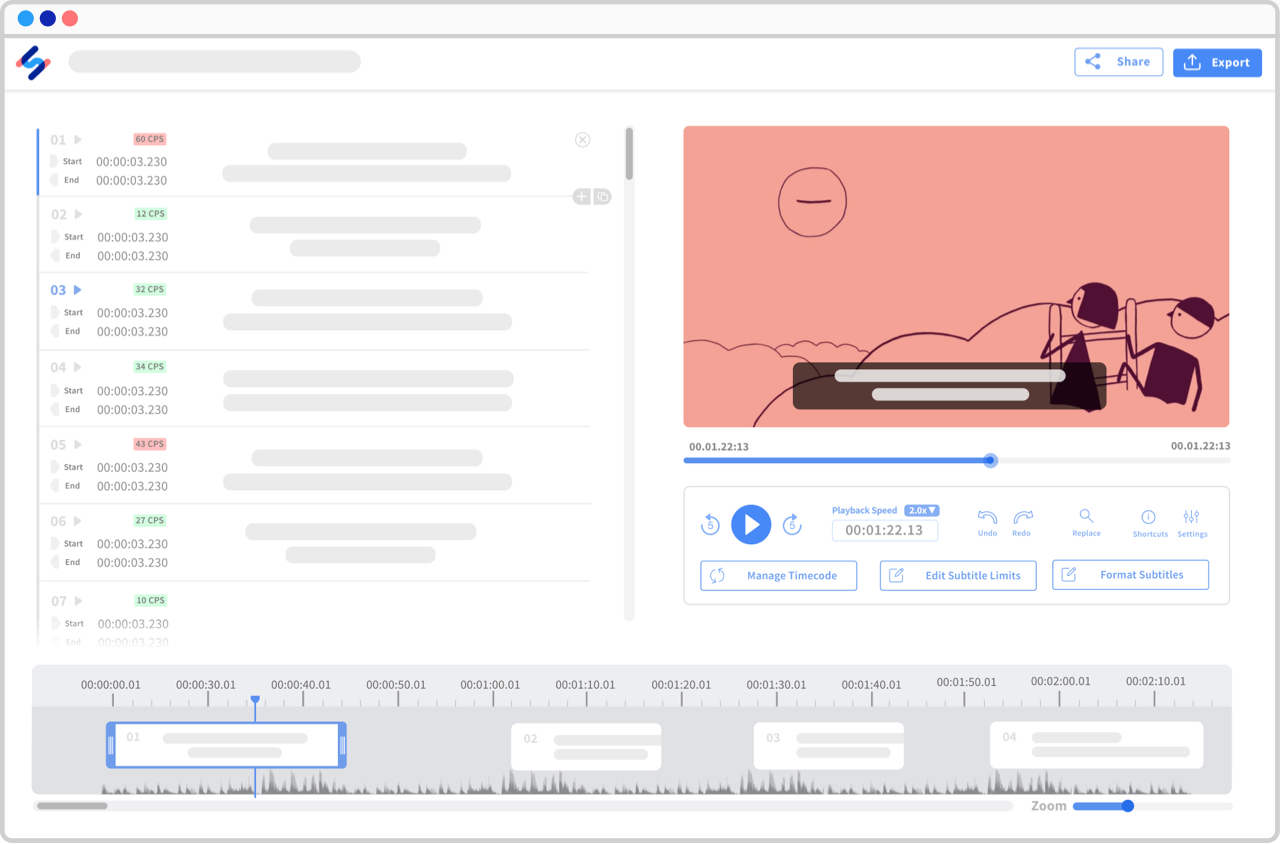
3. Riverside.fm
Riverside.fm is a podcasting and remote recording platform designed to help podcasters and content creators record quality content with remote participants. In addition to this functionality, Riverside.fm can also be used as a transcription tool that supports over 100 different languages and various file formats, making it suitable for a variety of different transcription projects. To produce a Zoom meeting transcript natively within Riverside.fm, all you need to do is enable automatic transcriptions in your settings. After your Zoom meeting has finished, a finalized transcript will automatically be sent to your email.
Riverside.fm has 4 different plans to choose from, starting at a free plan with limited functionality and extending to a business plan that can be customized to suit your needs. Their most popular plan is just $24 USD/month.

4. Audext
Audext is an automatic transcription service that makes it possible for users to convert spoken word, or video files into a transcript.Users can use this automatic transcription tool to convert audio files to text using cutting-edge machine learning by simply opening their browser, transcribing speech to text, editing the transcript, and saving it in either .DOCX or .TXT format. To use Audext with Zoom, it's as simple as launching a meeting, recording your meeting, logging into Audext, and uploading your file. Audext will then produce a comprehensive transcript that can be edited or downloaded.
Audext offers a variety of different pricing solutions for different needs, with six different plans to choose from, depending on the length of the content you need transcribed. Additionally, an hour of transcription services starts at just $5/hour.

5. Descript
Descript offers automatic transcription services with industry-leading accuracy, near-instant turnaround, and affordable prices. For just pennies on the dollar, you can transcribe whatever you need in 22 different languages. To get started, it's as simple as using Descripts online screen recorder to capture your Zoom meetings. From there, the AI transcription feature will transcribe your recording, and provide you with a file that is ready to edit or download. You can even use Descripts video editor to take your recording to the next level!
All plans include transcription services, editing capabilities, screen recording capability, templates, stock media, and captions. Depending on your needs, you can choose from one of four plans ranging from a free plan to fully customizable solutions for enterprises.
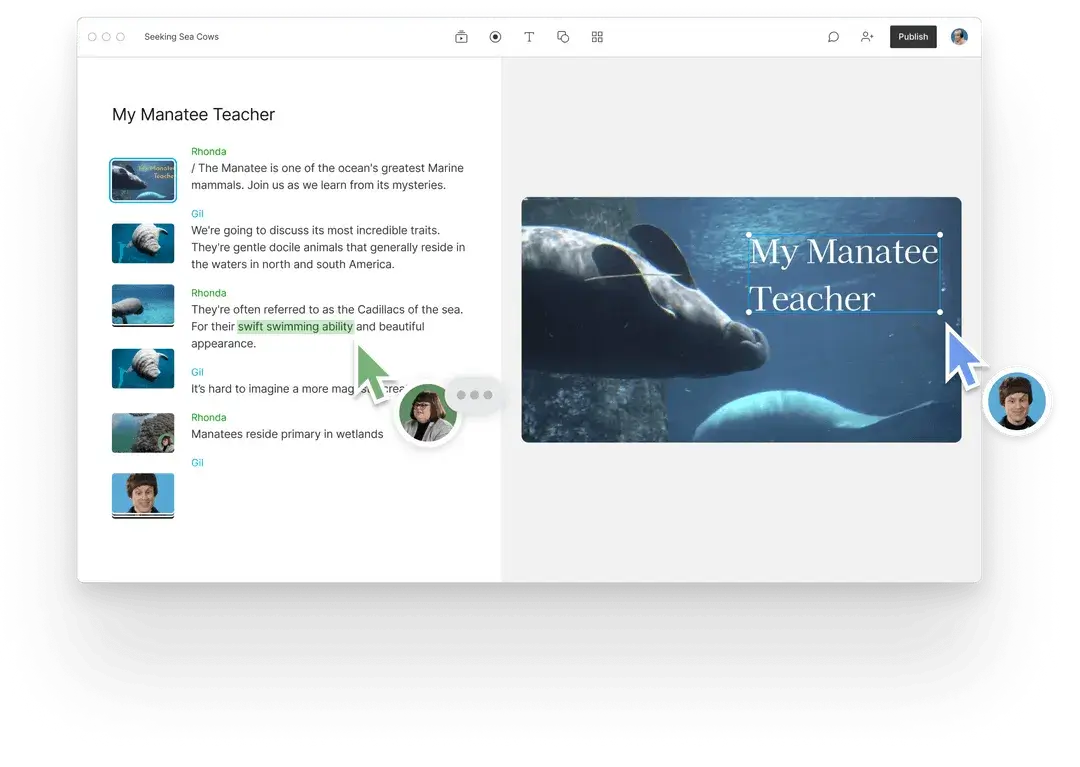
6. Vocalmatic
Vocalmatic is an automatic transcription tool that works by analyzing an audio recording second-by-second, determining what word is said at each second, and saving each word into a transcript of the audio. As soon as your transcript is complete, Vocalmatic will email you a link to your transcript that can then be shared or edited to your liking. Transcribing your Zoom meeting with Vocalmatic is quick and easy. Simply upload your recording to Vocalmatic, select your desired language and transcript format and edit your transcript as you see fit.
Vocalmatic has a simple pricing structure, eliminating pricing by the minute and instead offering three plans with basic monthly subscriptions. Prices range from $15 USD/month for users who need to subtitle and caption their audio and video to $149 USD/month for businesses with larger teams that need to transcribe several files quickly.
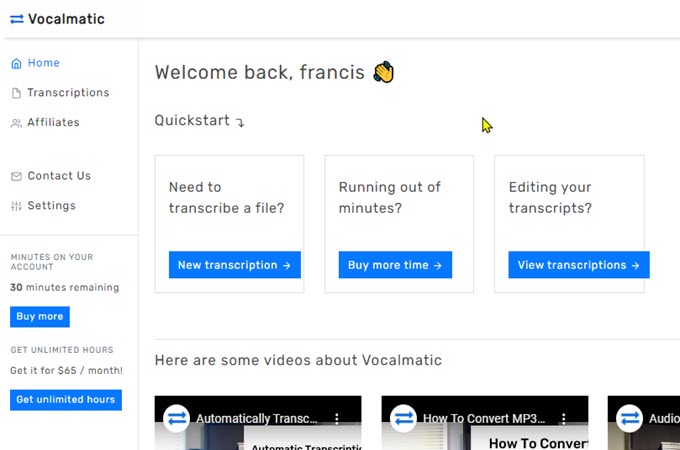
7. Scribie
Scribie is a transcription tool that provides automatic, human-verified transcriptions, eliminating mistakes and augmenting accuracy. To transcribe your Zoom meeting using Scribie, it's as simple as opening Scribie, navigating to the Zoom importer icon, and uploading your file. Your transcription will be ready within 30 minutes of your upload and can be found in the “delivered Files” tab of your Scribie account.
The cost to use Scribie is $1.25 USD/min, and you can expect a 24-hour turnaround. It's important to note that this pricing structure only applies to files with clear audio and minimal background noise.
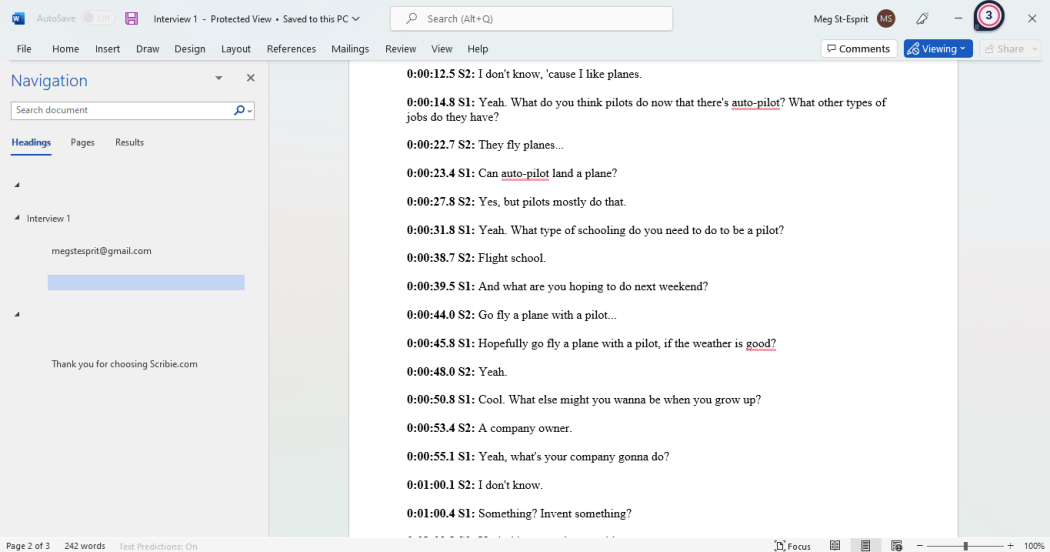
8. Trint
Trint is an online transcription and editing platform that allows users to streamline their audio and video workflows. With Trint, you can turn your audio and video into searchable, editable, and shareable content in up to 31 different languages. Not only can you convert your audio and video into transcribed content in a matter of minutes, but you can also use Trint in conjunction with Zoom to transcribe your meetings with ease. It's as simple as opening Trint, navigating to “Integrations”, selecting Zoom, and clicking “Connect”. From there, you can login to your Zoom account and grant Trint access to your meetings.
Plans start at just $48 USD/month and extend to $60 USD/ month. For additional support, you can contact Trint to get a customized quote that includes everything in the advanced plan plus additional features. The best part is that you can try Trint for free before committing to a paid plan.
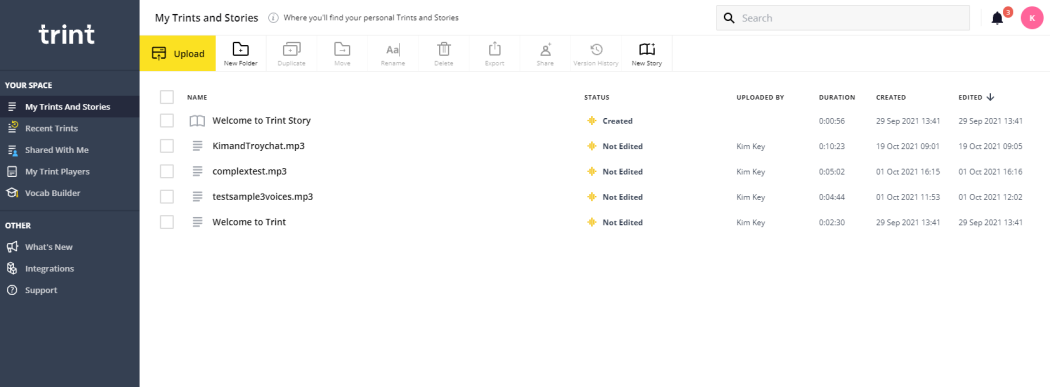
9. Sonix
Sonix is an audio and video transcription solution that leverages industry-leading speech-to-text algorithms to convert audio and video files into text in over 38 different languages. Sonix’s in-browser editor allows you to search, play, edit, organize, and share your transcripts from anywhere on any device, making transcribing and sharing your Zoom meetings quick and easy. To get started, it's as simple as logging into your account, uploading your file, and allowing Sonix to get to work.
Sonix has three different plans to choose from, ranging from a free plan to a premium subscription at $5 USD/hour or $22 USD/user per month for enterprise solutions.
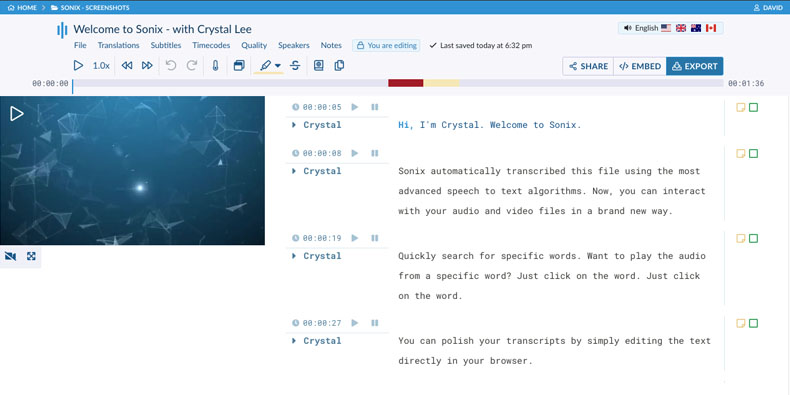
Best Practices for Transcribing Zoom Meetings
When transcribing Zoom meetings, choosing the best transcription software is just the start. To convert Zoom meetings to text, and ensure you're capturing quality Zoom meeting transcriptions, you must make sure the audio quality during your Zoom meeting is as clear as possible. Additionally, it's important to clearly identify each speaker in the transcript, include timestamps at regular intervals or when the speaker changes, and take the time to proofread and edit the transcript for accuracy. It's important to note that Zoom meeting transcription tools aren’t always 100% accurate. You must correct any misinterpretations or mistakes before circulating the transcript amongst your team.
The best transcription software is just a click away.
Now that you’ve learned all about the best transcription software and transcription services for meetings, you can choose the Zoom meeting transcription solution that is best for you and your teammates. Remember, choosing the best transcription software is just the start! Don’t forget to take the tips, tricks, and best practices listed in this article into consideration before you capture your next Zoom meeting transcription!
Don't let unproductive meetings slow you down
See the impact of fewer, shorter meetings, increased accountability, and enhanced productivity with Fellow.
Get started with Fellow today.webp)

